5 Free Tech Resources to Integrate into First Steps
By Amy M. Burns
With our teaching situations in a constant state of change from in-person with restrictions, to hybrid, to remote, keeping the First Steps in Music for Preschool and Beyond (GIA, 2006) curriculum intact can be challenging. We want to encourage singing, but we have limitations that range from no singing in the classroom, to singing over a video platform that can be affected by bandwidth and internet speed. In addition, many of us are teaching in these new scenarios with very little or no budget. What free tech resources can be used to enhance our current teaching situation when using First Steps in Music for Preschool and Beyond? Here are five free tech resources that can assist any elementary music educator using First Steps.
-
Experiments with Google: Creatability Collection (https://experiments.withgoogle.com/collection/creatability)
One of the many things that I like about this collection is that it gives the opportunity for all students to make and do music. The keyboard and music sampler allow students to play an instrument and create music with their mouse, keys, bodies, or faces. The body synth makes music by the students moving their bodies. However, it is the “Seeing Music” by Jay Alan Zimmerman (https://creatability.withgoogle.com/seeing-music/) that has enhanced the Pitch Exploration portion of the eight-step musical workout.
In “Seeing Music” the students can see the pitch exploration that they sing or hum. If you are in-person with restrictions, launch the website and hum so the students can see their pitch explorations. Then, encourage them to create a pitch exploration using string, a pipe cleaner, or drawing their own on a piece of paper. Have them hum it. When they do, watch the screen to see if “Seeing Music” shows a similar version to the one that they created with the string, pipe cleaner, or drew on the paper. If you are teaching remotely, launch Google Meets/Zoom/Teams and share the screen (or tab in the case of Google Meets) to show their pitch exploration in “Seeing Music”. You can also have them use a whiteboard or the Jamboard chrome extension (https://chrome.google.com/webstore/detail/jamboard/ihacalceahhliihnhclmjjghadnhhnoc?hl=en-US) to draw one, sing it, and then see if “Seeing Music” displays the same pitch exploration that they drew. Finally, show them various “Seeing Music” pre-recorded video examples that use instruments such as vocals, saxophone, guitar, violin, and tabla.
-
Flipgrid (https://info.flipgrid.com/)
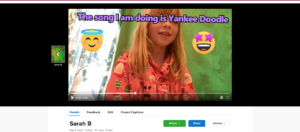
Flipgrid is a free video tool owned by Microsoft that empowers social learning. As with any tool, though it is COPPA compliant, always check with administration before using it in your classroom. Flipgrid can be accessed on most devices from Chromebooks, to laptops, to iOS devices, and does not require the students to have email addresses. An elementary music educator can set up a group (such as a second-grade music class) and then create a topic, such as “Simple Songs”, the third step in the First Steps musical workout (see Figure 1). Since many of us cannot currently sing in our classrooms, or are challenged by trying to sing together over Google Meets/Zoom/Teams, or are teaching asynchronously, Flipgrid provides an alternative so that the students can login from home and easily record themselves singing the simple song. You can customize the settings so that you are the gatekeeper and you approve all videos. You can also leave comments as well as video feedback. Flipgrid is set up to look more like a social platform, so the students adore taking selfies to customize their videos, as well as adding stickers. To setup Flipgrid, check out their help videos or my YouTube channel (listed as Amy Burns), where I did a webinar about this at the end of last summer. In addition, if you are using Microsoft Teams or Google Classroom, you can intuitively share the topic in their google classroom. However, many of us are teaching younger students who do not have a learning management system and need assistance from parents to login. This is where Seesaw might be a better option.
-
Seesaw (web.seesaw.me)
Seesaw is a free (as well as paid) digital learning journal or portfolio that has also doubled as a pseudo-learning management system for younger students. Many schools invested in Seesaw because the platform is intuitive for students of all ages, especially early elementary, and the teacher is again the gatekeeper for all posts that are submitted to the journal. Seesaw has numerous tools for students to reflect and showcase the eight steps of the
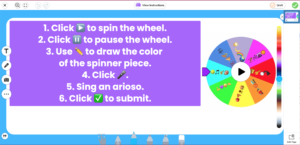
First Steps musical workout. They can use the video tool to demonstrate their movement activities, video their recorder performances, and video themselves singing fragment and simple songs. They can use the drawing tool to draw and record their pitch explorations. Teachers can use the upload or the link tool to share a YouTube video or a video of themselves singing a songtale. Seesaw can be used on most devices from iOS to laptops to Chromebooks and does not require students to have email addresses to login. Finally, there is a family app to connect the families to the work that is showcased on Seesaw and there is a free Activity Library with numerous music activities created by Seesaw Ambassadors, who have used them with their students (see Figure 2).
-
Google Slides (https://www.google.com/slides/about/)
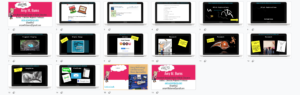 Though Google Slides is not as powerful as Microsoft’s PowerPoint or Apple’s Keynote, Google Slides has the advantage that it is cloud-based and that it can be accessed from most devices. When teaching in-person, hybrid, or remote, it is nice to have Google Slides show an outline for the eight-step musical workout of First Steps. When I am teaching in all of these scenarios, the slide deck can be used across the board and can be shared easily with the students. In addition, you can embed YouTube videos directly into Google Slides and there will be no comments or advertisements. Finally, you can “Publish to the Web” to easily share your slide presentation so that it will open in presentation mode and all items in it will have sharing permissions. If the navigation bar at the bottom of the screen is in the way, change the ending of the url with rm=minimal to get rid of the navigation bar.
Though Google Slides is not as powerful as Microsoft’s PowerPoint or Apple’s Keynote, Google Slides has the advantage that it is cloud-based and that it can be accessed from most devices. When teaching in-person, hybrid, or remote, it is nice to have Google Slides show an outline for the eight-step musical workout of First Steps. When I am teaching in all of these scenarios, the slide deck can be used across the board and can be shared easily with the students. In addition, you can embed YouTube videos directly into Google Slides and there will be no comments or advertisements. Finally, you can “Publish to the Web” to easily share your slide presentation so that it will open in presentation mode and all items in it will have sharing permissions. If the navigation bar at the bottom of the screen is in the way, change the ending of the url with rm=minimal to get rid of the navigation bar.
Figure 3: Google Slides Outline for First Step’s Musical Workout
For example, in Figure 3, you can see my slide deck for the First Steps musical workout. When I publish to the web, I receive this link: https://docs.google.com/presentation/d/e/2PACX-1vT7SVXSUmuOm_KeUva8z8Xd2dNm9nGOe70J2eVUqyHbICBBHRg8jHArsooEpWI40cseFHiRT7rmsPAo/pub?start=false&loop=false&delayms=3000
If I take out “start=false&loop=false&delayms=3000” and replace it with “rm=minimal”, https://docs.google.c
om/presentation/d/e/2PACX-1vT7SVXSUmuOm_KeUva8z8Xd2dNm9nGOe70J2eVUqyHbICBBHRg8jHArsooEpWI40cseFHiRT7rmsPAo/pub?rm=minimal, I now have a slide deck without a navigation bar (see Figure 4).
Figure 4: Using rm=minimal to remove the navigation bar from Google Slides
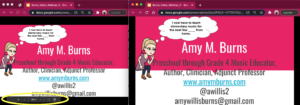
-
YouTube (https://www.youtube.com/)
Undoubtedly, YouTube is an amazing resource to showcase songs, activities, play-along videos, tutorials, and so much more. By performing searches, you can find Jill Trinka singing songtales and various music educators showcasing Move Its. It is an amazing free resource. However, in many schools, it is blocked, or the ads and comments are less than acceptable to show onscreen. Though there is the subscription-based version to eliminate those items, there are also free alternatives to clean up YouTube videos.
- Google Slides: As mentioned above, Google Slides can embed YouTube videos directly into the slide and it will leave out the comments and ads.
- Viewpure (http://www.viewpure.com/): Viewpure removes all distracting comments and side-bar related videos from YouTube links. To use Viewpure, copy a YouTube link and paste it into Viewpure’s search bar. Viewpure will create a new link that is “purified”. I find that this site has been consistently reliable, whereas others that are similar, have had several instances with links being hacked.
- Downloading or Screen Recording YouTube Videos: This is a very complex topic as it involves copyright concerns. I would not suggest downloading or screen recording YouTube videos with Screencastify or Loom (both have free versions) unless you created them or you have written permission from the creator to do so.
Want to learn more? I am so proud that this past September, Using Technology with Elementary Music Approaches was published by Oxford University Press. Th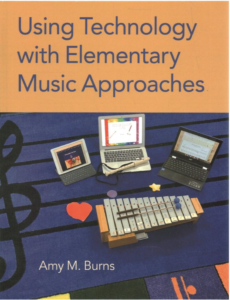 is book shows how to integrate technology into Dr. Feierabend’s First Steps in Music for Preschool and Beyond’s eight-step musical workout, along with other musical approaches, with detailed lessons, resources, tools, strategies, and a supplemental website with downloaded manipulatives and tutorials. In addition, Dr. Missy Strong wrote the First Steps overview and it was a great joy to work with her on this book. If you are a FAME member, I gave a webinar about this topic in early October. View the recorded webinar at https://www.feierabendmusic.org/fame-webinars/ . In addition, please contact me if you have any questions.
is book shows how to integrate technology into Dr. Feierabend’s First Steps in Music for Preschool and Beyond’s eight-step musical workout, along with other musical approaches, with detailed lessons, resources, tools, strategies, and a supplemental website with downloaded manipulatives and tutorials. In addition, Dr. Missy Strong wrote the First Steps overview and it was a great joy to work with her on this book. If you are a FAME member, I gave a webinar about this topic in early October. View the recorded webinar at https://www.feierabendmusic.org/fame-webinars/ . In addition, please contact me if you have any questions.
Resources:
Burns, A. M. (2020). Using technology with elementary music approaches. Oxford, NY: Oxford University Press.
Feierabend, J. M. (2006). First steps in music for preschool and beyond: The curriculum. Chicago, IL: GIA Publications.
Zimmerman, J. A. (n.d.). Seeing Music. Retrieved November 22, 2020, from https://creatability.withgoogle.com/seeing-music/
